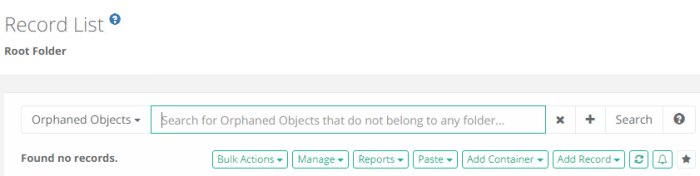Archiving Records
Records in Privileged Access Management can be set to an Archive state in order to disable use of some of the functionality while remaining in-place. The following article describes what an archived record is and how to archive and restore records.
A record that has been switched to the Archive state is one where some of the functionality has been limited but the record itself remains in its current location with its current configuration.
An example is where you have an underlying managed endpoint that you have shutdown, removed and decommissioned but you wish to keep the record in-place (rather than deleting it) so access to its audit log, historical reports and last password state can still be accessed but not continue executing tasks or establishing remote sessions.
Another case for the use of the Archive state is one where it acts as a first stage recycle bin.
Before deleting the record, a user can switch to the Archive state to limit the record’s use and gauge the response from their user base.
If no one asks about it (or complains) for a set period of time, then it may be safe to go ahead and delete the record or even keep it archived indefinitely.
When a record is archived, the following functionality is altered or limited:
- The standard green record icon (
 ) is replaced with a grey record icon (
) is replaced with a grey record icon ( ) to easily distinguish them.
) to easily distinguish them. - When viewing, the record will have a subtle diagonally striped background and – (Archived) will be appended to the name to easily distinguish them.
- All associated Tasks will be placed into a suspended state meaning they will not be executed while archived. If or when the record is restored, Tasks will be moved back to their previous state and will resume as configured.
- The option and ability to Execute tasks, through any means, will be disabled (permissions are not modified).
- The option and ability to Connect, through any means, will be disabled (permissions are not modified).
- The option and ability to Edit the record, through any means, will be disabled (permissions are not modified).
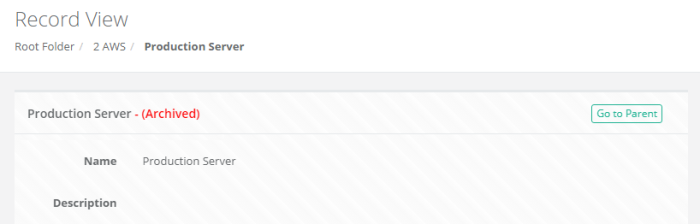
Functionality of an Archived record
When a record is archived, the following functionality is still available:
- An archived record can still be opened or viewed.
- An archived record can still be cut, copied, pasted and deleted.
- The Audit Log, Change History, Session History and Job History reports are still accessible.
- Passwords and Secured Fields can be unlocked.
- Workflows, Permissions, Formulas, Tasks and Command Control configurations are still accessible and can be modified.
- Workflow requests can still be submitted and approved or rejected.
- Audit Events are still generated, including the Archive and Restore events themselves.
- Archived records can still appear in all reports.
- Archived records can still appear in search results. You can use the search query arch: to specifically search for archived records.
- Alerts and Notifications are still processed and sent.
- Favorite and Unfavorite options are still accessible.
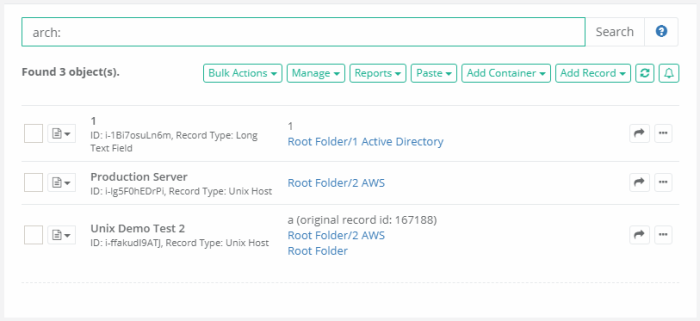
Archive or Restore record
How can you Archive or Restore an PAM record?
To archive a record:
- Login to the System with a user that has Manager or Owner permissions to the record or an Privileged Access Management System Administrator. Only Manager, Owner or System Administrator can archive or restore a record.
- Open or View the non-archived record.
- Navigate to Manage > Archive.
-
Confirm your action by clicking the OK button in the dialog.
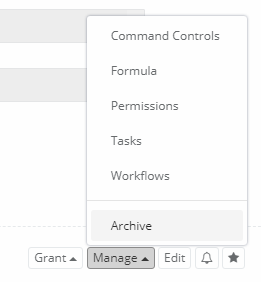
This record is now archived.
To restore a record:
- Login to the System with a user that has Manager or Owner permissions to the record or an Access Manager System Administrator. Only Manager, Owner or System Administrator can archive or restore a record.
- Open or View the archived record.
- Navigate to Manage > Restore.
-
Confirm your action by clicking the OK button in the dialog.
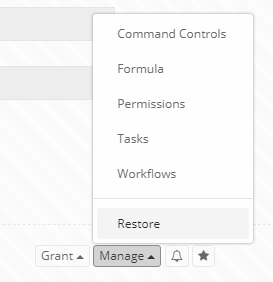
This record is now restored.
Mass archive or multiple records restore
It is also possible to mass archive or restore multiple records at the same time using Record List Bulk Operations.

To activate the mass archive or restore option:
- Select several records on the record list.
- After that, select the menu item Bulk Actions / Archive or Restore.
- Confirm the operation.
- After the operation is completed, confirm the result in the operation log that appears on the screen.
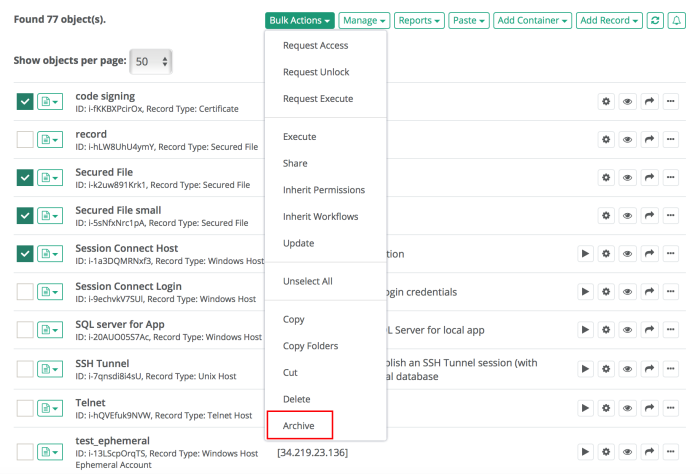
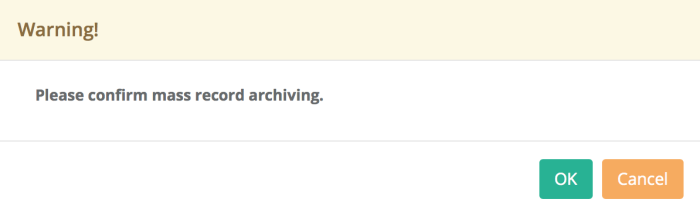
Tracking Archived Objects
To track records that have been Archived or records that have disappeared, there are 2 searches that will show these records:
Archived Records
-
Browse to Searches > Archived Records
-
For each record that you want to restore, click the ellipses (…) and select the Restore option
Orphaned Objects
-
Browse to Searches > Archived Records
-
From the Query drop-down on the left, select Orphaned Objects
-
Click Search
-
Find the object that you wish to recover
-
Click the ellipses (…) and select Copy
-
Browse to the location that you want this record to appear
-
Use the option Paste > Link option