Import from KeePass
Import KeePass v2 Entries into the Identity Vault.
KeePass Password Safe is very popular free client side password management tool which is efficient in managing personal accounts and passwords in a secure way; however, it does not scale well for multi-user or corporate use.
If you are planning the transition from KeePass to Access Manager, then our built-in utility provides an easy method to preserve entries, group hierarchy and smart detection of entry types.
For Import of the objects from CSV, KeePass, PuTTY or Remote Desktop Connection Manager files to your Records you can use Dry Run.
To Import a KeePass v2 Export into Access Manager:
- Create your KeePass version 2 export using its native Export option. When exporting, you may either export the entire Database or a selected Group, use the format KeePass XML (2.x).
-
After the export has been generated, login to Access Manager with either a System Administrator account or Owner to the folder that will be used for Import.
-
Navigate into the System folder (or vault) that will be the import location and select the Manage > Import option from this folder’s toolbar.
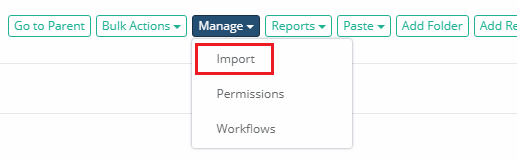
-
Click Select File to then choose your KeePass .xml export file for import.
-
Finally, click the Import button to begin the process.
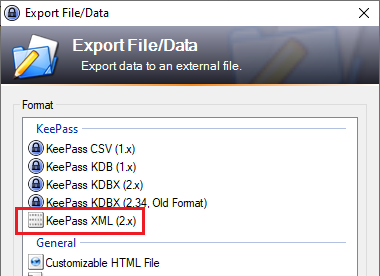
After the import is complete, review the results to ensure all objects were imported successfully.
The KeePass Import Utility includes the following mapping guidelines:
- KeePass Groups are created as System Folders, including its root Database.
- KeePass Group and Entry Notes are created as System Folder or Record Description.
- KeePass Entry URL is created as System Record Host or URL. If the KeePass URL is blank, then the Title will be used instead.
- KeePass Entries located in a Group named Windows are created as System Records using the Windows Host record type. *
- KeePass Entries located in a Group named Unix, Linux or Network are created as System Records using the Unix Host record type. *
- KeePass Entries located in any other named Group are created as System Records using the WEB Portal record type. *
- KeePass Entry References, History, String Fields, Attachments or any other properties not mentioned above are unsupported.
- KeePass Entries located in a Group named Unix, Linux or Network and have a password and a file, are created as System Record using Unix Host with a Protected Key record type.
- KeePass Entries located in a Group named Unix, Linux or Network and have the password field empty but have a file are created as System Record using Unix Host with a Protected Key record type.
- KeePass Entries have only a file attached are created as System Record with a Certificate record type.
If a KeePass entry has a blank User Name and blank URL, then the System Record will be created using the Secret record type.
You can change the Record Type after the import is complete by selecting your Records and using the option Bulk Actions > Update.