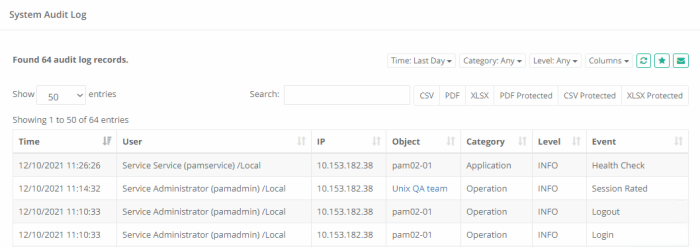Audit Log Report
The Audit Log provides a report of audit events captured throughout the solution by all users and activities.
Options
The following options are provided with the Audit Log report:
- Filtering is available for Time, Category and Level options.
- Search is available to quickly locate objects using string based queries.
- Export is available to export the available on-screen data to either a CSV, PDF or XLSX file.
- Sorting is available by clicking on the desired column header.
- Subscribe is available by clicking on the envelop icon.
- Save report is available by clicking on the star icon.
- Refresh is available by clicking on the refresh icon.
Provided Information
The following information is provided as columns in the Audit Log report
- Time: Displays the timestamp (MM/DD/YYYY HH:MM:SS) of the recorded event.
- User: Displays the account that performed the recorded event. The account pamservice is used by the system for performing background or scheduled tasks. This is not a user account.
- IP: Displays the detected IP address of the user that performed the recorded event.
- Object: Displays the name and provides a link to the object (record or folder) that is associated to the recorded event.
- Category: Displays the category (used to organize events based on relationship) of the recorded event.
- Level: Displays the level of the recorded event. Level includes INFO, WARNING and ERROR.
- Event: Displays the type of the recorded event. Type includes examples like Edit, Create, Connection, Update Queue Records and more.
- Message: Displays any system messages associated to the recorded event.
Saved Filters
Various filters in the Audit Log report are useful to customize the view to the system assets for different purposes by the Auditors, System Administrators, System Owners.
-
Select Columns or Filters to display in your Audit Log report.
-
Save various Audit Log report configurations (report columns and filters) for further.
-
Reuse and receive quick access to the saved filters.