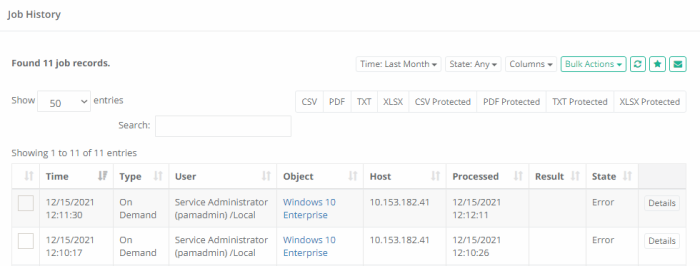Job History Report
The Job History report provides a list of all Jobs or Tasks that have already been executed, along with their details.
Options
The following options are provided with the Job History report:
- Filtering is available for Time and State options.
- Search is available to quickly locate objects using string based queries.
- Export is available to export the available on-screen data to either a CSV, PDF, XLSX or TXT file. The TXT (text) option is used to combine the task execution results of all displayed tasks into a single text file output.
- Sorting is available by clicking on the desired column header.
- Subscribe is available by clicking on the envelop icon.
- Save report is available by clicking on the star icon.
- Refresh is available by clicking on the refresh icon.
Provided Information
The following information is provided as columns in the Job History report:
- Time: Displays the timestamp (MM/DD/YYYY HH:MM:SS) of when the job or task was queued.
- Type: Displays the type of execution associated to this job. For example, OnDemand or Policy based execution.
- User: Displays the account that executed the job or task. The account pamservice is used by the system for performing background or scheduled tasks. This is not a user account.
- Object: Displays the name and provides a link to the object (record or folder) that is associated to the Job or Task.
- Host: Displays the host name value from the record which executed this task.
- Task: Displays the name of the associated task.
- Processed: Displays the timestamp (MM/DD/YYYY HH:MM:SS) of when the job or task was ended.
- Result: Displays the current result of the task (Archieved).
- State: Displays the state of the executed job or task.
- Message: Displays the message during of the task execution.
- Actions Menu: Provides the following options:
- Details: Displays the details or results of the executed task.
Saved Filters
Various filters in the Job History report are useful to customize the view to the system assets for different purposes by the Auditors, System Administrators, System Owners.
-
Select Columns or Filters to display in your Job History report.
-
Save various Job History report configurations (report columns and filters) for further.
-
Reuse and receive quick access to the saved filters.