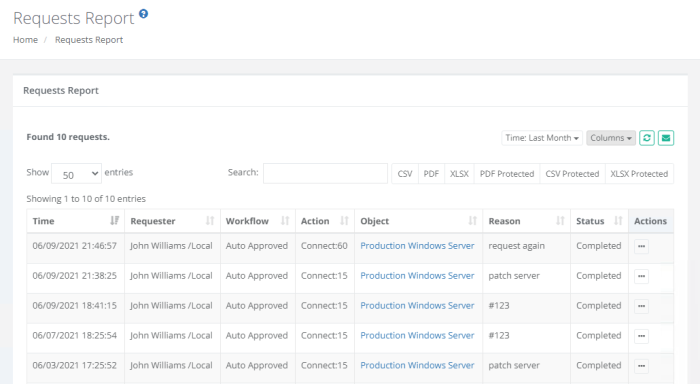Requests Report
The Requests report provides a list of all Workflow Instances, including those that are active, approved and rejected.
Options
The following options are provided with the Requests report:
- Filtering is available for a Time option.
- Search is available to quickly locate objects using string based queries.
- Export is available to export the available on-screen data to either a CSV, PDF or XLSX file.
- Subscribe is available by clicking on the envelop icon.
- Save report is available by clicking on the star icon.
- Sorting is available by clicking on the desired column header.
Provided Information
The following information is provided as columns in the Requests report:
- Request ID: Displays the unique ID of the request.
- Request Time: Displays the timestamp (MM/DD/YYYY HH:MM:SS) of when the request was submitted.
- Approved: Displays the name of the user that approved the request.
- Requester: Displays the name of the user that made the request or for which the request was made on-behalf of.
- Workflow Design: Displays the name of the workflow template that was used for this request.
- Request: Displays the describtion of the request of the user.
- Action: Displays the action (i.e. Unlock or Connect) and time (minutes or range) of the request.
- Enabled From: Displays the timestamp (MM/DD/YYYY HH:MM:SS) of from the request was enabled.
- Enabled To: Displays the timestamp (MM/DD/YYYY HH:MM:SS) of the request was enabled to.
- Requested Time: Displays the asked time of the request.
- Object: Displays the name and provides a link to the object that the request was made for.
- Reason: Displays the reason the user entered for submitting the request.
- Ticket Type: Displays the ticket type of the request.
- Ticket: Displays the ticket of the request.
- Status: Displays the current status (Active, Approved or Rejected) of this request.
- Approvers: Displays the names of the users that approve the request.
- Actions Menu: Provides the following options:
- Details: Displays the additional details of the request.
- Sessions: Displays any active or completed sessions associated with this request.
- Actions: Displays the actions of the users.
- Email Delivery Status: Displays the status (Delivered, Failed or Pending) of the email.
- Email Error Message: Displays only if status is Failed (shows error message or SMTP error code).
Saved Filters
Various filters in the Requests report are useful to customize the view to the system assets for different purposes by the Auditors, System Administrators, System Owners.
-
Select Columns or Filters to display in your Requests report.
-
Save various Requests report configurations (report columns and filters) for further.
-
Reuse and receive quick access to the saved filters.