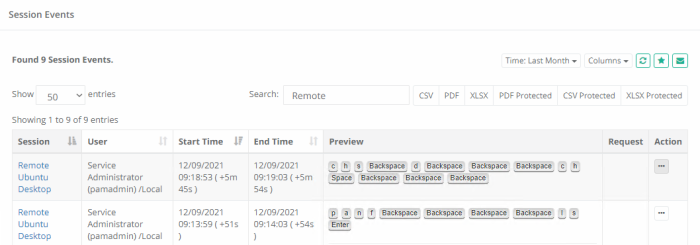Session Events Report
The Session Events report provides a list of all keystrokes including SQL traffic over tunnels, clipboard text, command sequences and file transfers users entered or performed during any remote session.
Use this report to investigate session activity and search for keystroke or command entries throughout all sessions.
Options
The following options are provided with the Session Events report:
- Search is available to quickly locate objects using string based queries.
- Export is available to export the available on-screen data to either a CSV, PDF or XLSX file.
- Sorting is available by clicking on the desired column header.
- Refresh is available by clicking on the refresh icon.
- Save is available by clicking on the star icon.
- Subscribe is available by clicking on the envelop icon.
Provided Information
The following information is provided as columns in the Session Events report:
- Session: Displays the name of the record that was used to connect to this session.
- User: Displays the user that entered these session events during the remote session.
- Start Time: Displays the timestamp (MM/DD/YYYY HH:MM:SS) of when the session event started. The value in the parenthesis displays the time from the beginning of the session that this event was captured. Use this value to quickly locate the event if viewing the session recording.
- End Time: Displays the timestamp (MM/DD/YYYY HH:MM:SS) of when the session event completed. This column will be empty for Clipboard and Command Sequence events.
- Type: Displays the type of the session event.
- Preview: Displays the session event that was entered or executed during the session, up to the first 1024 characters. Use the Details option in the Action menu to see all the characters.
- IP Displays the users IP that entered these session events during the remote session.
- Account Displays the users role that entered these session events during the remote session.
- Request Displays the users Request for entered these session events during the remote session.
- Actions Menu: Provides the following options:
- Details: Displays the full list of characters entered during this session event.
- Jump to Recording: Opens the in-browser video player and jumps to the session time when this event started. This option is only available when the session was recorded.
Saved Filters
Various filters in the Session Events report are useful to customize the view to the system assets for different purposes by the Auditors, System Administrators, System Owners.
-
Select Columns or Filters to display in your Session Events report.
-
Save various Session Events report configurations (report columns and filters) for further.
-
Reuse and receive quick access to the saved filters.