Migration to Log4j version 2
PAM logging subsystem including integration with SIEM systems or Windows Event logging is based on log4 module.
Default new PAM installation ships with log4j version 2 embedded.
Benefits of migrating the deployment to log4j version 2 include the option to integrate with syslog SIEM systems using TCP protocol and the option to change logging configuration for different system components without restarting of the system.
The following guide described steps needed to complete to switch PAM deployment to log4j version 2. Existing environments using log4j v1 should upgrade all nodes to log4j v2 to maintain compatibility and ensure security compliance.
Please read the entire procedure outlined in the article before beginning. If you have any questions, please contact the Support team: https://support.imprivata.com/.
Migration Guide
-
Update the PAM web module to the current version.
-
Download and uncompress log4j2 archive: https://bin.xtontech.com/product/xtam-log4j2-2.24.1.zip
-
Stop PamManagement / pammanager service.
-
Delete all files with names starting with slf4j* or log4j* from two folders:
-
Copy file conf/log4j2.pam.xml from the downloaded archive to $PAM_HOME/web/conf/ folder.
-
Copy all files from lib folder from the downloaded archive to $PAM_HOME/web/lib/ folder.
-
-
For Linux edit file $PAM_HOME/bin/pammanager
-
After making the modifications above, this section will look similar to this example:
Copyreplaceexport JAVA_OPTS="$DERBY_OPTS -Dlog4j.configuration=file://$CATALINA_BASE/conf/log4j.pam.properties -Dcom.sun.jndi.ldap.object.disableEndpointIdentification=trueCopywith
export JAVA_OPTS="$DERBY_OPTS -Dlog4j.configurationFile=file://$CATALINA_BASE/conf/log4j2.pam.xml -Dcom.sun.jndi.ldap.object.disableEndpointIdentification=trueexport JAVA_OPTS="$DERBY_OPTS -Dlog4j.configurationFile=file://$CATALINA_BASE/conf/log4j2.pam.xml -Dcom.sun.jndi.ldap.object.disableEndpointIdentification=true -Dlog4j2.formatMsgNoLookups=true --add-opens java.base/java.lang=ALL-UNNAMED --add-opens java.xml/com.sun.org.apache.xerces.internal.util=ALL-UNNAMED --add-opens java.base/sun.security.provider=ALL-UNNAMED”
-
$PAM_HOME/web/webapps/xtam/WEB-INF/lib/
$PAM_HOME/web/webapps/xtamWorker/WEB-INF/lib/
If a PAM update is done manually, not through the PAM web UI, these deleted files will be added back. Files slf4j-api-1.7.5.jar (or slf4j-api-2.0.7.jar) & log4j-1.2.17.jar will need to removed again after updating.
-
For Windows: edit file $PAM_HOME/bin/ServiceManagement.cmd
-
After making the modifications above, this section will look similar to this example:
-
From an administrative command prompt, navigate to $PAM_HOME and run the command:
-
When the above command completes successfully, run the command:
-
Restart PamManagement / pammanager service.
@set JAVA_OPTS=%DERBY_OPTS% -Dlog4j.configuration=file:///%CATALINA_BASE%\conf\log4j.pam.properties -Dcom.sun.jndi.ldap.object.disableEndpointIdentification=truewith
@set JAVA_OPTS=%DERBY_OPTS% -Dlog4j.configurationFile=file:///%CATALINA_BASE%\conf\log4j2.pam.xml -Dcom.sun.jndi.ldap.object.disableEndpointIdentification=true@set JAVA_OPTS=%DERBY_OPTS% -Dlog4j.configurationFile=file:///%CATALINA_BASE%\conf\log4j2.pam.xml -Dcom.sun.jndi.ldap.object.disableEndpointIdentification=true -Dlog4j2.formatMsgNoLookups=true --add-opens java.base/java.lang=ALL-UNNAMED --add-opens java.xml/com.sun.org.apache.xerces.internal.util=ALL-UNNAMED --add-opens java.base/sun.security.provider=ALL-UNNAMED
bin\ServiceManagement.cmd removebin\ServiceManagement.cmd installNote: The PamManagement service resets to the default Local System account Log on property once this service for PAM is reinstalled. If you are using a Log account other than an Local System account for this service then you must restore it prior to restarting the PamManagement service. Navigate to Services on Windows and find PamManagement, right-click and select Properties. Go to the Log on tab, select This account: and restore the required service account.
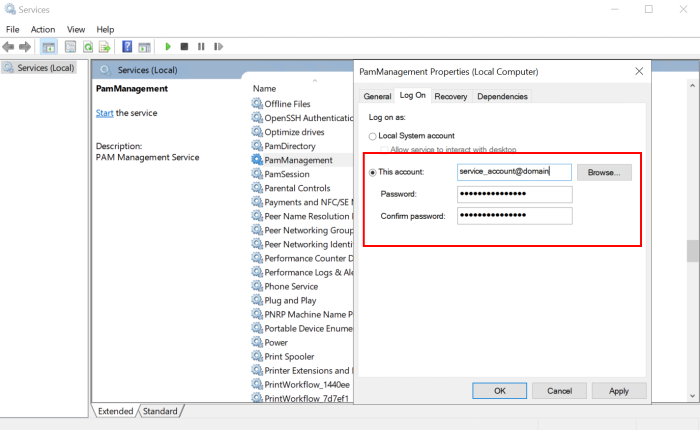
The logging level within PAM using Log4j version 2, can be configured using the file log4j2.pam.xml.
Roll back to Log4j version 1
-
Download and uncompress log4j2 archive: https://bin.xtontech.com/product/xtam-log4j2-2.23.1.zip
-
Stop PamManagement / pammanager service.
-
Copy the following files to two folders from lib1 folder of the uncompressed archive:
-
Delete the following files from $PAM_HOME/web/lib folder:
-
Edit:
-
For Linux: edit file $PAM_HOME/bin/pammanager
-
After making the modifications above, this section will look similar to this example:
-
For Windows: edit file $PAM_HOME/bin/ServiceManagement.cmd
-
After making the modifications above, this section will look similar to this example:
Copyreplaceexport JAVA_OPTS="$DERBY_OPTS -Dlog4j.configurationFile=file://$CATALINA_BASE/conf/log4j2.pam.xml -Dcom.sun.jndi.ldap.object.disableEndpointIdentification=trueCopywith
export JAVA_OPTS="$DERBY_OPTS -Dlog4j.configuration=file://$CATALINA_BASE/conf/log4j.pam.properties -Dcom.sun.jndi.ldap.object.disableEndpointIdentification=trueexport JAVA_OPTS="$DERBY_OPTS -Dlog4j.configuration=file://$CATALINA_BASE/conf/log4j.pam.properties -Dcom.sun.jndi.ldap.object.disableEndpointIdentification=true -Dlog4j2.formatMsgNoLookups=true -Dlog4j2.formatMsgNoLookups=true --add-opens java.base/java.lang=ALL-UNNAMED --add-opens java.xml/com.sun.org.apache.xerces.internal.util=ALL-UNNAMED --add-opens java.base/sun.security.provider=ALL-UNNAMED”
Refresh the service configuration if needed.
Copyreplace@set JAVA_OPTS=%DERBY_OPTS% -Dlog4j.configurationFile=file:///%CATALINA_BASE%\conf\log4j2.pam.xml -Dcom.sun.jndi.ldap.object.disableEndpointIdentification=trueCopywith
@set JAVA_OPTS=%DERBY_OPTS% -Dlog4j.configuration=file:///%CATALINA_BASE%\conf\log4j.pam.properties -Dcom.sun.jndi.ldap.object.disableEndpointIdentification=true@set JAVA_OPTS=%DERBY_OPTS% -Dlog4j.configuration=file:///%CATALINA_BASE%\conf\log4j.pam.properties -Dcom.sun.jndi.ldap.object.disableEndpointIdentification=true -Dlog4j2.formatMsgNoLookups=true --add-opens java.base/java.lang=ALL-UNNAMED --add-opens java.xml/com.sun.org.apache.xerces.internal.util=ALL-UNNAMED --add-opens java.base/sun.security.provider=ALL-UNNAMED
From an administrative command prompt, navigate to$PAM_HOME and run the command:
Copybin\ServiceManagement.cmd removeWhen the above command completes successfully, run the command:
Copybin\ServiceManagement.cmd install -
-
Start PamManagement / pammanager service.
$PAM_HOME/web/webapps/xtam/WEB-INF/lib/
$PAM_HOME/web/webapps/xtamWorker/WEB-INF/lib/
lib1/slf4j-api-1.7.5.jar
lib1/slf4j-log4j12-1.7.22.jar
lib1/log4j-1.2.17.jar
disruptor-3.4.4.jar
log4j-api-2.23.1.jar
log4j-core-2.23.1.jar
log4j-slf4j-impl-2.23.1.jar
slf4j-api-1.7.36.jar
The logging level within PAM using Log4j version 1, can be configured using the file log4j.pam.properties
Adding Syslog configuration to log4j2
To add Syslog appender add the following line before <Async name="all"> tag (replace HOST with the real Syslog host, edit port 514 and use UDP or TCP as a protocol). The following lines should be added to the log4j2.pam.xml file:
<Syslog name="syslog" host="HOST" port="514" protocol="UDP" appName="xtam" id="xtam" newLine="true"/>and add Async appender reference so it will look like this one below:
<Async name="all">
<AppenderRef ref="console"/>
<AppenderRef ref="file"/>
<AppenderRef ref="syslog"/>
</Async>Restart the PamManagement service to reflect the added configuration.