Auto-Approved Workflows
There may be scenarios or time periods (Time Selectors) where you will still want to require a user to Request Access, however you want this request to be automatically approved.
The benefits for this are:
- The user will still need to request access therefore supplying a reason and a requested time period.
- The workflow request will become an event in both the System Audit Log and the Workflow Instance Log.
- Provides the ability to customize time periods where users may need immediate access when approvers may be unavailable to process their request in a timely manner (i.e. Weekends and Holidays).
To create an auto-approved workflow
- Navigate to Administration > Workflows > Templates.
- Click the Add button to create a new workflow template.
- Enter a Name for the workflow template.
-
Select the type Automatic Approval from the dropdown menu.
-
Check the Do not send notifications box if you wish to suppress notifications from this template being sent to the Requestor(s).
-
Return to Administration > Workflows > Templates, select this template’s Actions menu and choose the Publish option.
-
Navigate to Administration > Workflows > Bindings.
-
Click the Add button to create a new workflow binding.
-
In the Templates dropdown menu, select the template created in the previous steps.
-
Populate the remaining options in the Binding and click Save when complete.
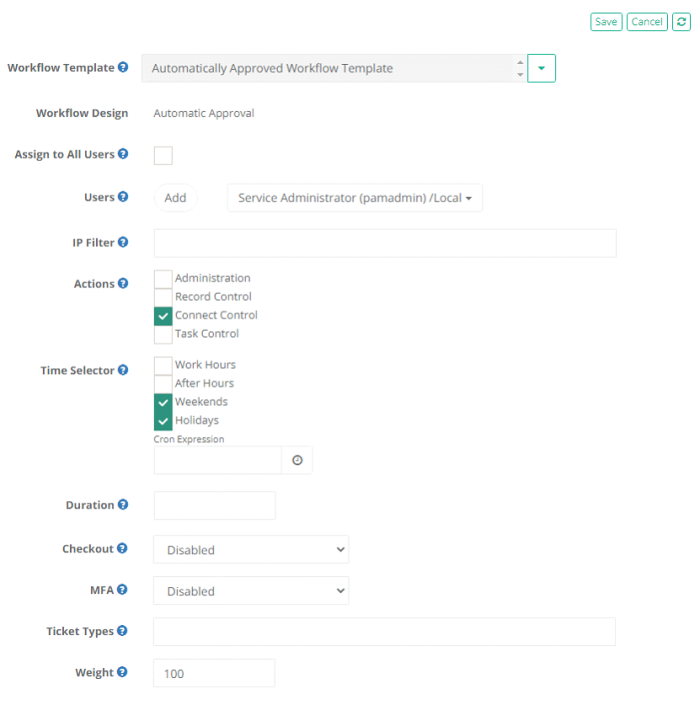
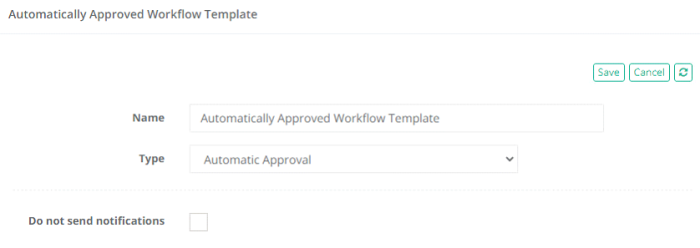
The User(s) assigned in the binding now has an auto-approved workflow assigned to them during the time periods and actions defined.