Canceling Another User’s Request
Once a workflow request has been fully Approved, the requester now has access to the function they requested and for the time period in which they requested it.
If you want to Terminate this approved, and now available, function to this user, then please review the steps provided below.
To cancel an Approved Access Request
- Login to PAM as a System Administrator. Only users with the System Administrator role will be able to Terminate an approved and active access request of another user.
-
Navigate to Reports > Requests.
-
Locate the request that you would like to cancel, open this request’s Actions menu and choose the Details option.
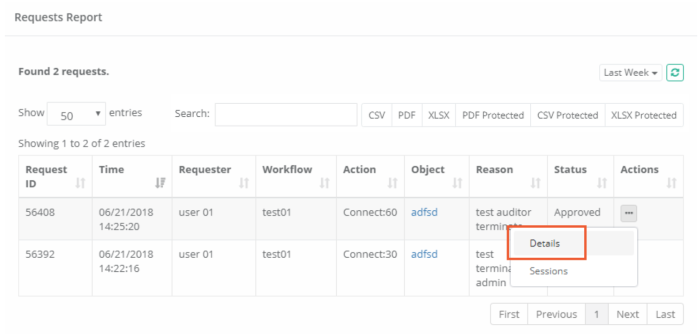
-
Review the Details page to ensure that this is the request that you wish to Terminate. When ready, click the Terminate button located in the upper right corner of this page.
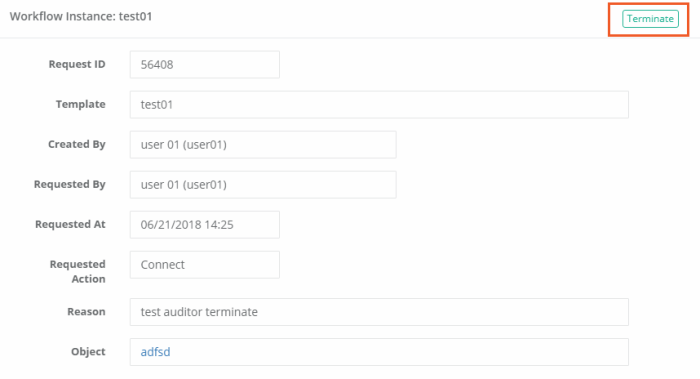
-
Enter a reason for the termination and then click the Reject button.
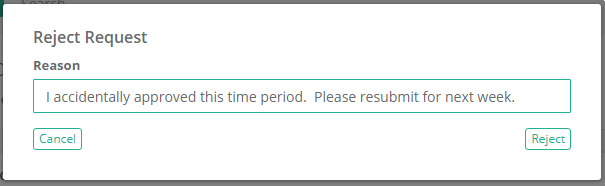
-
The request is now terminated and will appear in the Requests report with its status set to Completed. You can open the Details page again to see the Terminated event along with the reason.
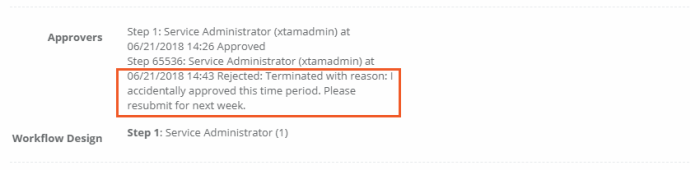
Any users that are included in the Workflow Template (i.e. Approvers) of the Approved Workflow can now also Terminate or Cancel this instance. To do so, navigate to Management > My Workflows > My Requests, locate the approved workflow that you wish to cancel and from its Actions menu select Details. Review and confirm this is the desired Workflow Instance that you wish to cancel, click the Terminate button, provide a required Reason and click OK. The currently Approved workflow for this user will now be cancelled, terminated or checked-in.