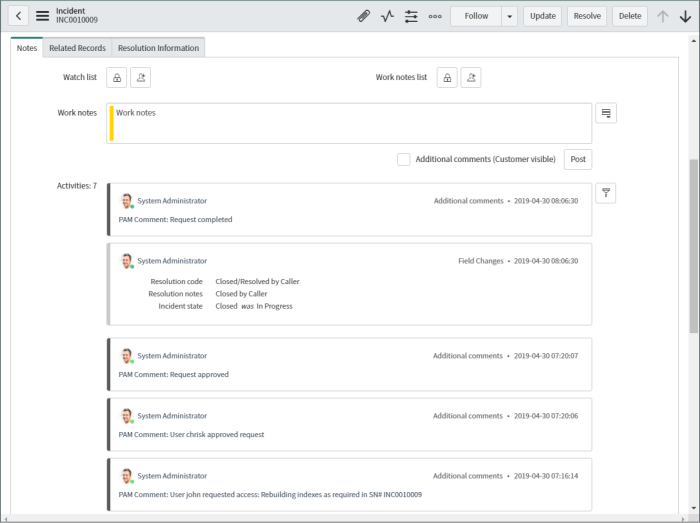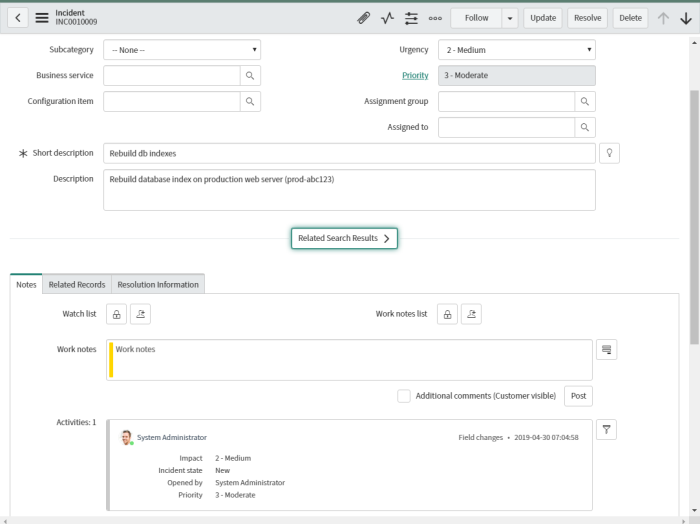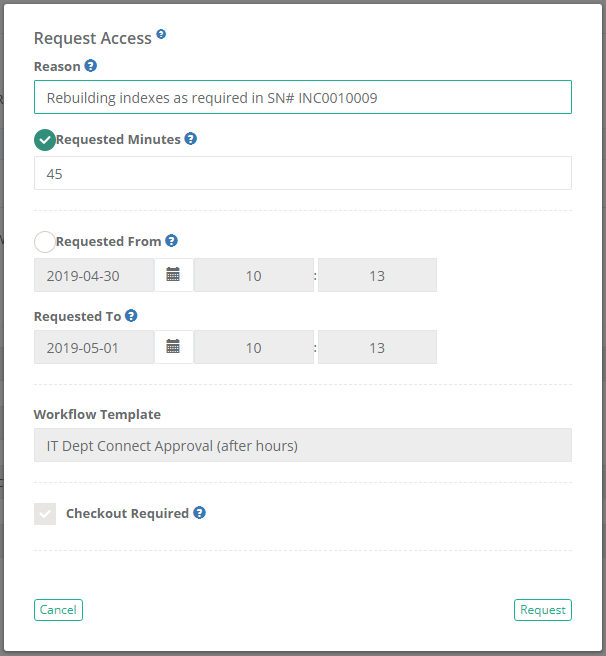Integration with ServiceNow
Privileged Access Management (PAM) Integration with ServiceNow Incident Activity.
PAM can be easily integrated with your ServiceNow tenants so that interactions within PAM records can be added to the corresponding ServiceNow Incidents activities.
Once the integration is properly configured, all you need to do in PAM is reference the ServiceNow (SN) Incident number in your access request form and the rest will be automated for you.
Review the remainder of this article to learn how to setup this easy integration as well as some screenshots detailing the process.
Configuring your ServiceNow Integration
- Login to your PAM host server.
- Open the file $PAM_HOME/web/conf/catalina.properties in a text editor and add the following new lines to the end:
-
Defines the pattern that PAM will recognize as pertaining to a ServiceNow Incident number. Default is SN# meaning the user will refer to the SN incident number in PAM as SN# INC0010009
-
Defines your ServiceNow tenant URL.
-
Defines your ServiceNow administrator’s username.
-
Defines your ServiceNow administrator’s password.
-
Defines the PAM script that performs the integration procedure. You should not change this default value unless you created your ownPAM script, then you should define your script’s name here.
-
Save and close the file.
-
Restart the PamManagement (Windows) or pammanager (Linux) service to complete the integration.
xtam.integration.ticketing.pattern=SN#
xtam.integration.ticketing.url=https://SERVICENOW-TENANT.service-now.com
xtam.integration.ticketing.user=SERVICENOW-ADMIN
xtam.integration.ticketing.password=SERVICENOW-PASSWORD
xtam.integration.ticketing.script=ServiceNow IntegrationTesting PAM and ServiceNow Integration
Use the following procedure to both test your configuration as well as to understand how the two systems integrate.
- Login to ServiceNow and create a new and find an existing Incident that can be used for testing. Copy the SN incident number.
-
Login to PAM and navigate to a record that requires an access request (PAM Workflow) and click the Request button.
-
In the Access Request form’s Reason field, enter a reason that includes the SN# pattern as well as the actual SN incident number. Note that the expected format is SN# space Incident Number. For example:
CopyRebuilding indexes as required in SN# INC0010009 -
Submit the PAM request when done.
-
Return to the ServiceNow incident and view the activity. A new comment will have been generated detailing the access request.
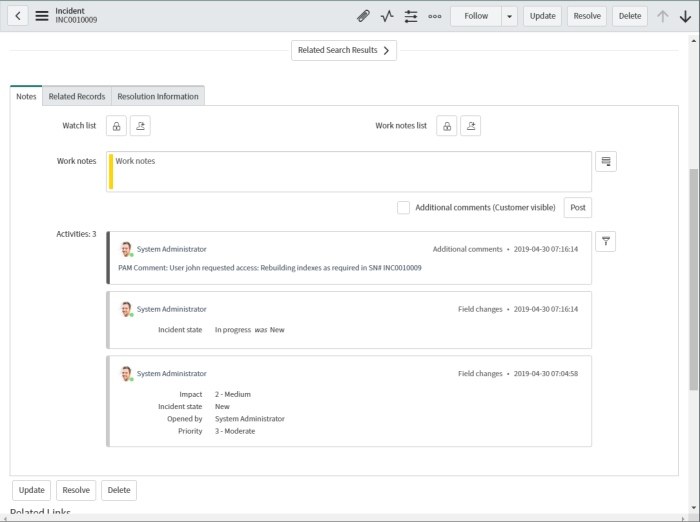
-
Return to PAM, approve the access request and continue testing the remaining functionality that has been approved via the Workflow. Afterwards, return to the SN incident to see each new activity comment.