Creating Records
Records are the objects that store session host connection parameters, secured passwords, certificate and key files as well as several other secrets.
Much like folders, many configurable objects are associated to records to facilitate their sharing and use in PAM.
To better understand Records, we will begin by first creating one.
Your First Record
To create a new record:
-
Open the IT Records folder by clicking on the folder name in the list or by using the folder dropdown or Action menu and selecting Open.
-
If you still have it in your Favorites, then you can click <IT Records> in your left navigation menu for quick access to this folder.
-
-
Click the Add Record button and select the Record Type “Windows Host”. This will create a record that will be used to establish a browser based remote desktop connection to the configured Windows host.
-
This example will use a simple Windows Host record type, however if you would prefer to use the Unix Host type, the process will be similar.
-
To learn about the other standard Record Types or how-to custom create a new Record Type, please review the User Manual located on our website’s Documentation page.
-
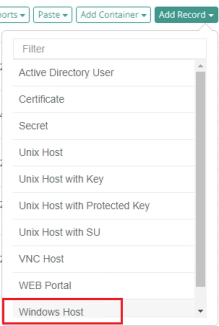
Create a "Windows Host" Record
-
We’ll begin by giving this new record a name and description
-
Name: Production Web Server.
-
Description: Record for our production web server.
-
Reference Record (optionally): Use your previously created record. Default field is empty.
-
-
Now the connection details will need to be supplied.
-
Host: Enter the computer host that will be used for a remote desktop connection.
-
Port: Define the port that is open and available on this host for remote desktop. Default port for Windows is 3389. Unix or Linux is 22.
-
User: Enter the username (user@domain.com or domain\user) that has remote access to the host.
-
Password: Enter the password for this user account.
-
-
Click Save and Return when the fields have been populated.
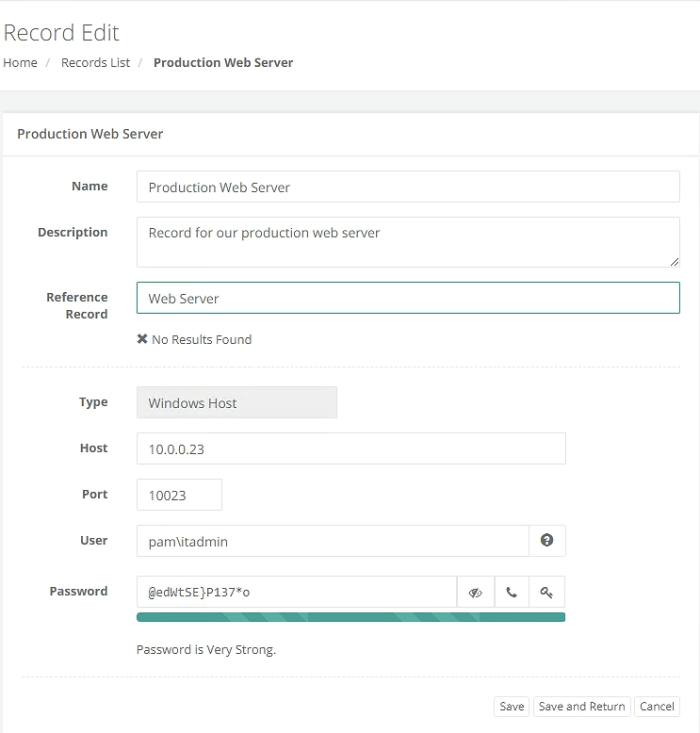
"Windows Host" Record
Your first record is now created and can be viewed and edited within <IT Records> folder.
We will return to explore some of the other options within Records later in the guide.