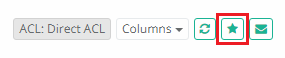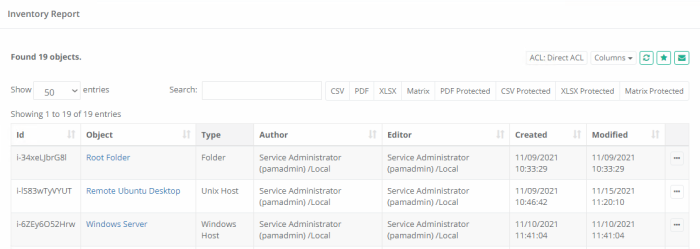Inventory Report
The Inventory report provides a list of all objects (records and folders) along with their metadata and permissions.
Options
The following options are provided with the Inventory report:
- Search is available to quickly locate objects using string based queries.
- Export is available to export the available on-screen data to either a CSV, PDF, XLSX or Matrix file.
- Sorting is available by clicking on the desired column header.
- Subscribe is available by clicking on the envelop icon.
- Save report is available by clicking on the star icon.
- Refresh is available by clicking on the refresh icon.
Provided Information
The following information is provided as columns in the Inventory report:
- ID: Displays the object’s unique, internal ID for reference.
- Vault: Displays the name of the Vault.
- Object: Displays the name and provides a link to the object (record or folder).
- Host: Displays the host of the object.
- User: Displays the name of the user.
- Type: Displays the record type of the object.
- Reference Record: Displays the record reference of the object.
- Author: Displays the name of the user that created the object.
- Editor: Displays the name of the user that last modified the object.
- Created: Displays the timestamp (MM/DD/YYYY HH:MM:SS) of when the object was created.
- Modified: Displays the timestamp (MM/DD/YYYY HH:MM:SS) of when the object was last modified.
- Accessed: Displays the timestamp (MM/DD/YYYY HH:MM:SS) of when the object’s heartbeat was last attempted.
- Rotated: Displays the timestamp (MM/DD/YYYY HH:MM:SS) of when last time record password was successfully rotated by the system.
- Connected: Displays the timestamp (MM/DD/YYYY HH:MM:SS) of when last time a user connected to the asset described by this record.
- ACL: Displays the permissions that are assigned to this object. It will displays Inherited from: {parentName} if this object’s permissions are inherited and Unique if the object’s permissions are not inherited from a parent. The account that performed the act and the time of when the permission was granted is also displayed.
- Direct ACL: Displays permissions directly granted to a user or group.
- Expanded ACL: Displays permissions for all users with specific permissions either directly or through group membership, global permissions or a global role.
Expanded ACL mode is disabled for PDF export when more than 1000 objects are included in the report.
- Action Menu: Provides the following options:
- View Audit Log: Opens the Record Audit Log report to display all events associated to this object. Available for records only.
- View Access Report: Opens the Access Report of this object display all users that have access to this selected object. The permissions will detail how they gained access (Group or Individual ACL, Global Role or Global Permission) and what level of access each user has.
Matrix Export
In addition to the regular export options using CSV, PDF and XLSX, the Inventory report provides the option to also export the data into a Matrix format.
This Matrix export produces a unique row for each object in the report representing individual user or group permission that are assigned to the object.
Because objects may contain more than a single assigned permission, it is expected that the Matrix report will include multiple rows for each object.
These duplicated rows are useful for maintaining consistent object metadata while the individual permissions displayed in the report easily allow Auditors and Owners to analyze privileged access using Excel.
Saved Filters
Various filters in the Inventory report are useful to customize the view to the system assets for different purposes by the Auditors, System Administrators, System Owners.
Select to display in your the Inventory report:
- Columns
- Filters
Save various Inventory report configurations (report columns and filters) for further.
Reuse and receive quick access to the saved filters.