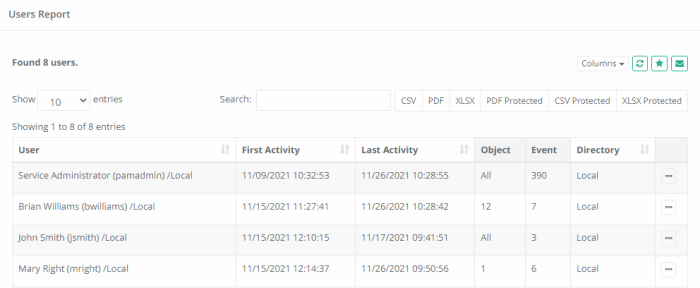Users Report
The Users report provides a list of all users and groups that have accessed PAM, including metadata, IP, activity and permissions.
Options
The following options are provided with the Users report:
- Search is available to quickly locate objects using string based queries.
- Export is available to export the available on-screen data to either a CSV, PDF or XLSX file.
- Sorting is available by clicking on the desired column header.
- Subscribe is available by clicking on the envelop icon.
- Save is available by clicking on the star icon.
- Refresh is available by clicking on the refresh icon.
Provided Information
The Columns in the Users report have such information to choose:
- ID: Displays the ID of the record of the user or group.
- User: Displays the name of the user or group.
- Type: Displays the type, either User or Group.
- First Activity: Displays the timestamp (MM/DD/YYYY HH:MM:SS) of when this was added to PAM.
- Last Activity: Displays the timestamp (MM/DD/YYYY HH:MM:SS) of when the last action was performed by this user.
- Last IP: Displays the detected IP address of the user from where they last logged into PAM.
- Groups: Displays the name of any Groups that this user is a member of.
- Global Roles: Displays the Global Role assigned to this user and how it was assigned, either directly or via Group membership. This column will be empty for user who have not been assigned a Global Role.
- Object: Displays the total number of objects that this user has at least Viewer permissions to access.
- Event: Displays the total number of system audit events associated to this user.
- MFA Token: Displays the Google Authenticator MFA token assigned to this user.
- Directory: Displays the origin of the user, either AD if using Active Directory integration or Local if created as a Local User or Group in PAM.
- SSH Key: Displays the SSH Key associated to this user.
- Action Menu: Provides the following options:
- AD Sync: Retrieves current First and Last name from Active Directory for this user. This option will only appear for Active Directory users.
- Reset Cache: If a user does not have access to any objects nor generated any events, then this option will remove them from this report.
- Remove Duplicate Entries: When a user appears multiple times in the report, use this option to remove the duplicate entries.
- View Audit Log: Opens the System Audit Log report filtered to display only events for this user.
- View Objects: Opens the Inventory report filtered to display only objects this user has permissions to view.
- Block/Unblock User: Blocks or unblocks the user or group members’ access to objects in PAM. The blocked user can still login to PAM, but until they are unblocked, they will have no access to any objects or settings. Only System Administrators may manually Block or Unblock users or groups. Blocked users will appear in this report with their User value crossed out (strike-through font).
- Block/Unblock SSH Key: Blocks or unblocks the user’s SSH Key (the column SSH Key must first be enabled to use this option). This user may no longer authenticate using their SSH Key until it is unblocked. Blocked SSH keys will appear in this report with their SSH Key create date value crossed out (strike-through font).
- Revoke All: Permissions revokes global, record and folder permissions, global roles, and local group membership using one button on the Reports / Users report. The function simplifies user off-boarding from the system as well as releases the user count on the license enforcement. The option also reports a user as a group member in the integrated LDAP User Directory or Active Directory but does not remove the user from the integrated user directory.
Saved Filters
Various filters in the Users report are useful to customize the view to the system assets for different purposes by the Auditors, System Administrators, System Owners.
-
Select Columns or Filters to display in your the Users report.
-
Save various Users report configurations (report columns and filters) for further.
-
Reuse and receive quick access to the saved filters.