Granting Approved Access to Others
Some scenarios require the user to request access for themselves to certain actions in a record, however what if you want to grant access for another user because you are assigning them a job to complete?
Instead of asking that user to login and then request access, you can go to the record yourself and grant them access for a specific time period or range and for a specific action like Connect or Unlock.
To Grant Access on behalf of another User
- Login to PAM as the Owner of the record or as an System Administrator. Like sharing records, this functionality is limited to Owners and System Administrators only.
- Navigate to and open the record in which you want another user to have access to. Note that a workflow must be applied to this record in order to grant access since it uses the workflow to ultimately approve the request.
- Click the Grant button and then select the action from the menu you would like to Grant Access to in this record.
-
In the Grant Access dialog, populate the following fields
-
Reason: Enter a reason why you are granting this access to the user(s).
-
Requested Time: Enter either a time period (in minutes) that the user will have access to this action or a time range (from and to) that the user will have access to this action.
-
User: Add the user(s) that you are granting access.
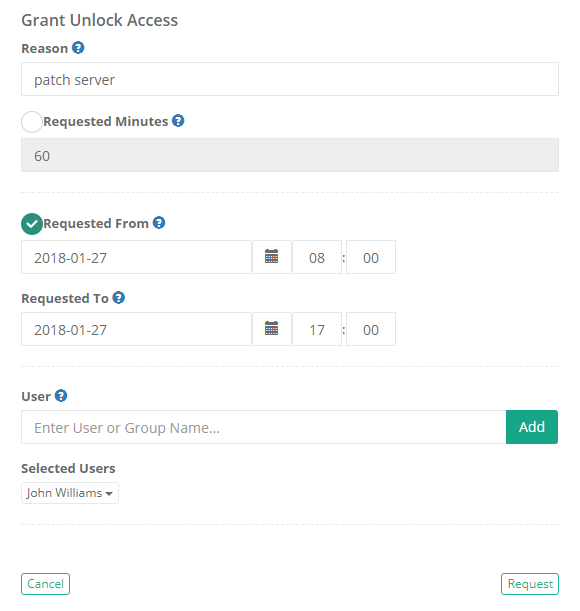
-
-
Click the Request button to initiate the approval workflow.
-
The approval workflow has now been initiated. A status confirmation dialog will now appear alerting you to the Submitted status of this grant action. Click Close.
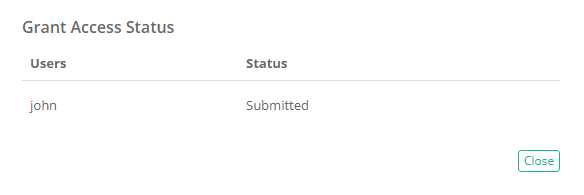
-
This other user will see the action option in the Requested state until the workflow has been approved. Once approved, the action will become available to the user for the duration of the time specified.

To simplify the process, you could create a single step workflow template with yourself being the only approver or you could create an auto-approved workflow template to eliminate the requirement of approving this request all together.
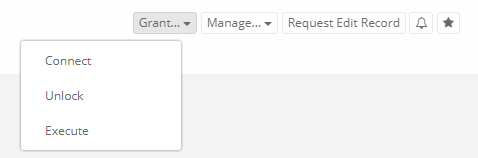
The approval workflow has now been initiated on behalf of this other user. Once the workflow has been fully approved, this user will have access to the action defined in the request for the time period that was specified.
