Extension supported in Opera browser
The Imprivata Privileged Access Management Browser Extension is supported as an extension for the Opera browser; however, it is not available within the Opera Extension marketplace.
If you are using Opera, please follow this procedure to deploy the Imprivata Privileged Access Management Browser Extension.
- Install the Opera extension “Download Chrome Extension” (external link) to your Opera browser by clicking the Add to Opera button.
- The extension should be deployed and enabled by default, if it is disabled, then from within Opera open the Extensions page (Ctrl+Shift+E) and click the Enable button for the extension Download Chrome Extension.
- Now open the Imprivata PAM Browser Extension for Chrome (external link) to download and install the extension.
- From within the Chrome Extension page for Imprivata PAM Browser Extension, click the Add to Opera button.
- Read and then click OK on the confirmation dialog to continue.
- In the Opera Extensions page, locate the "Imprivata PAM Browser Extension” extension and click the Install button for it.
- The Extension will now be installed to your Opera browser and become available in the bar along the top.
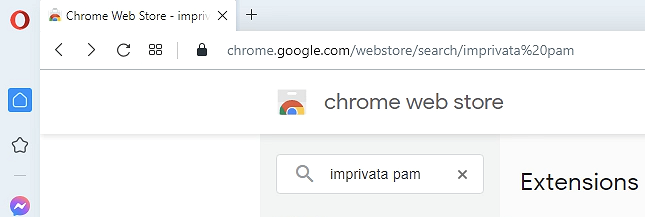
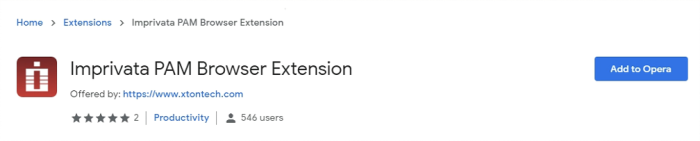
Click the Add to Opera button.
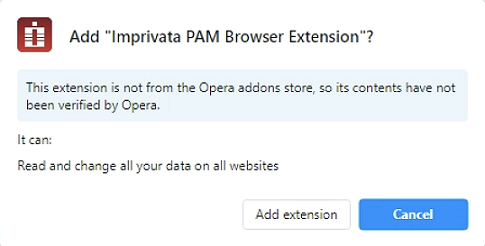
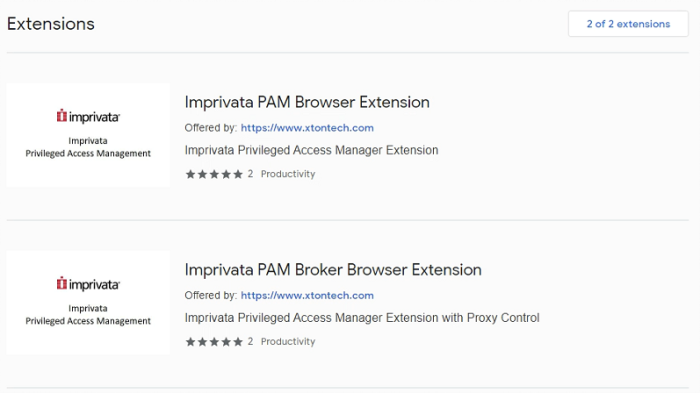
Install the PAM Browser Extension from Opera’s extension page.
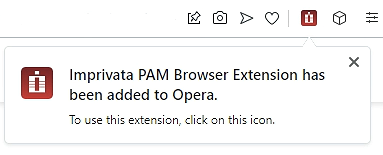
The PAM Browser Extension is installed to Opera and ready for use.
Now that the Extension has been successfully installed to Opera, read how to use this Extension to learn how to configure and use it.