Logging into Privileged Access Management
Open your web browser and navigate to the login screen of PAM or double click the shortcut on your desktop.
-
Non-secured login: http://localhost:8080/xtam
-
Secured login: https://localhost:6443/xtam
At the login prompt, you can sign in with one of the following system administrator logins:
-
The System Administrator account that was created during the installation process.
-
The Active Directory or LDAP account that was (optionally) used to establish integration during the installation process.
Enter the System Admin user and password and click the Login button.
Upon successful login, you will be directed to the initialization page of PAM.
The account used as the first login will become a System Administrator.
Browser SSL Certificate
A default installation of PAM comes with a pre-created PAM Self-signed SSL certificate to encrypt traffic.
Because this SSL certificate is self-signed and therefore not trusted by your browser or certificate authority, a security warning will appear when the login page opens.
-
You may use the non-secured login at this location: http://localhost:8080/xtam to avoid the browser warning and continue using the software without encrypting your traffic.
-
You may accept the warning, install the certificate and use it as supplied. Although it is self-signed, it will still encrypt the traffic.
-
You may substitute our non-trusted, self-signed certificate with your own trusted, signed certificate by following the procedure described in this article.
It is safe to accept the security warning for this self-signed certificate only; however, you may consider these options:
While our self-signed SSL certificate is acceptable for trial or PoC deployments, they should not be used for any production deployments. We strongly recommend the use of a well-known trusted SSL certificate or one generated by your own Certificate Authority.
Initialize
The first login (and only the first) after a new installation will require a system initialization.
When logged in for the first time, click the Initialize button to begin this process.
During this time, the system will create all its needed configuration in the database and services.
Depending on the complexity of your configuration, this process may take anywhere from a few seconds to 1-2 minutes to finish.
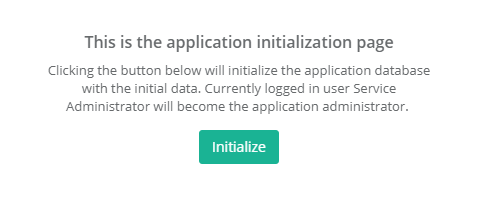
PAM “first-time” Initialization
When the initialization is complete, the system will redirect you to the landing page.
You should see a few menu headings on the left side including Records, Administration and Management indicating that the process is complete.
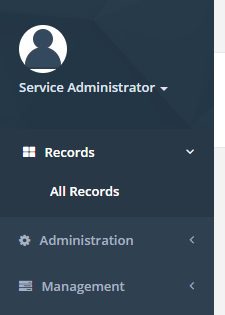
PAM Initialization Complete
License Registration
If you have a license key, then you should activate it now.
-
Navigate to Administration > Settings > Registration.
-
On the registration screen, copy and paste your key into the “Activation Code” field and then click Automatic Registration.
-
When the license is retrieved successfully (status should display “License is Valid”), click the Save License button to finalize.
-
The software is now activated and ready for use.
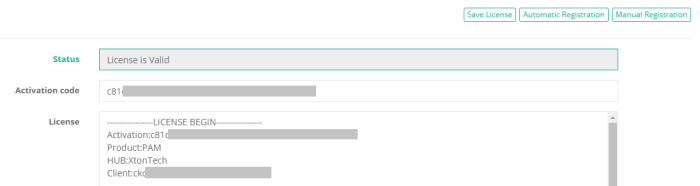
PAM License Activation
Manual Registration
If the computer is not connected to the internet or cannot establish a connection to the license server for registration, then the following procedure will register the software manually.
-
Click the Manual Registration button. A new browser window will appear.
-
Copy or transfer this URL to a computer with an internet connection and load the page.
-
Select the copy the license information between and including the LICENSE BEGIN header and LICENSE END footer.
-
Save this information to a file or paste it directly into the “License” field in PAM.
-
Click the Save License button.
-
The license status will read “License is Valid” and the software is now registered.