Additional functionality of the Browser Extension
Broker extension only [Deprecated]
The use of this extension will allow for the automatic configuration of the proxy settings (Enable and Disable) so the end-user does not need to modify settings, scripts or files manually, for example, an extension fills the placeholders (pamuser / pampassword001):
- User: pamuser
- Password: pampassword001
There are two settings for the PAM Browser extension you can set globally by navigating to Administration > Settings > Parameters > Plugin for HTTP Proxy.

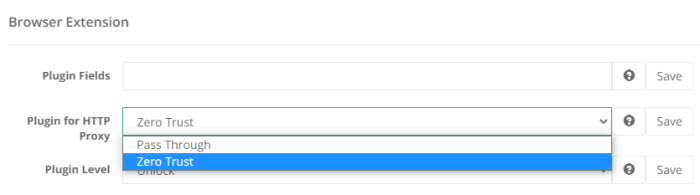
If Zero Trust is selected, the extension will work using the placeholder credentials for login or fixed parameters in forms for managed sites (from domains), if the plugin has the Enable HTTP Broker option checked.
If Pass Through is selected, the extension fills user / password from your record in the same way as a Form Filler, not as a Broker plugin.
Global parameter for Plugin for HTTP Proxy [Deprecated]
The PAM Administrator can use the Global parameter value Plugin for HTTP Proxy for all records to set Pass Through or Zero Trust to all records by default.
Note, if you set the parameter Pass Through for Plugin for HTTP Proxy globally, this setting will be the default for all your records and PAM users. Otherwise, you can always set the parameter locally for each record.
Even if the parameter Pass Through for Plugin for HTTP Proxy is set globally, you can do Zero Trust for your record. But if you set Zero Trust Plugin for HTTP Proxy globally, you cannot change this parameter in your record locally. This was made for backward compatibility with existing deployments.
Service Administrator users can add the additional field to the record to set the parameter for the browser extension. More about available fields for additional functionality.
Record Type:
- Name: PluginForHTTPProxy
- Display name: Plugin For HTTP Proxy
- Type: Choice
- Values: Pass Through, Zero Trust
Adding a Placeholder to the Record
The auto submit plugin is supported on most websites.
Some login forms have more than the user and password login fields, for example, account, company, etc. To fill the placeholder automatically using the PAM plugin, you need to create a new field in the record type with the same field name as the HTML input control name or id in this form.
If the placeholder is created, the PAM Browser Extension will take the placeholder’s value and fill the form with user / password fields.
For example, https://aws.amazon.com/ has three fields:
- Company
- Login
- Password
Usually, if the user connects to the record using the plugin PAM Browser Extension, it fills the login and password and the Company’s placeholder user fills it manually.
For now, you can add the additional field and its values to your record.
Adding a new placeholder to the Record:
- Name: The same as in the placeholder on the web portal (account ID)
- Display Name: How it looks like in record (whatever)
- Type: String
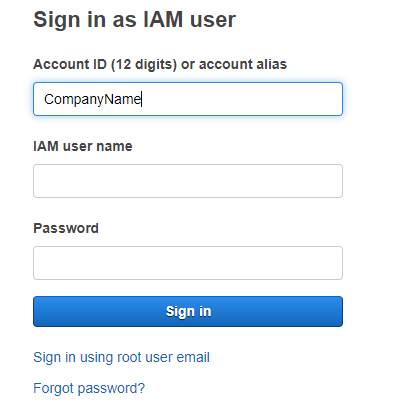
Submit button
The PAM plugin works on web portals with a Submit button that activates the login process.
Add the PluginAutoSubmit to your record: display name, id or type for a login button and the Extension fills the placeholders and activates the button:
- Name: PluginAutoSubmit
- Display name: Plugin Auto Submit
- Type: String
The user has no login or password: Record will log in automatically using the extension.
Note: some websites make a password placeholder with a checkbox “Look at the password”. If you use the form filler, your password can be easily taken by the user, who can activate this checkbox and get the password. If you use the extension, it activates the submit button and the registration form moves faster. It’s still possible to get the password, but it’s hard to do if you’re using the PAM broker extension.